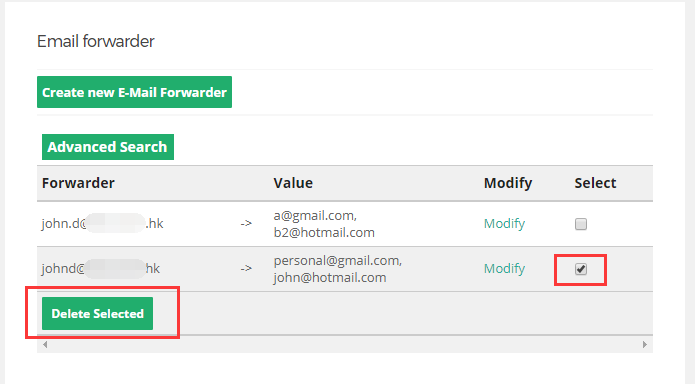HomeOnline DocumentEmail Forwarder
Online Documents
- FAQ
- Payment Methods
- Payment Terms & Conditions
- Terms of Use
- Privacy Policy
- Cookie Policy
- Copyright Statement
- Account & Audit's Terms and Conditions
Accounting and Taxation
- About taxation
- About individual tax return
- About Accounting & Auditing
- Tax obligation as an employer
- Regarding Share Transfer
- About Company Deregistration
Corporate Email
- Email Account Management
- Email Forwarder
- Use Outlook (IMAP)
- Use Outlook (IMAP) - Manual Setup
- Use Outlook (POP) Not recommended
- Using iPhone
- Use Android
- Corporate Email FAQ
Cloud Backup
Server Colocation
Others
-
1. Login the DirectAdmin platformPlease refer to the account information provided by our customer service to login the DirectAdmin Platform.
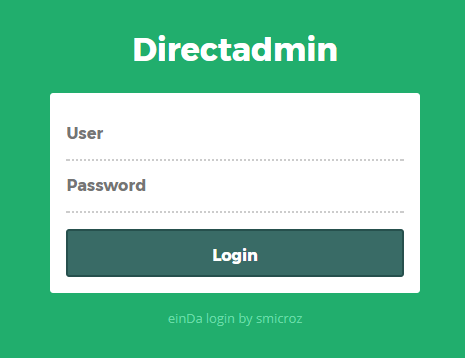
-
2. Click “E-Mail Accounts”To create a forwarder, please go to Step 3A.
To change a forwarder, please go to Step 3B.
To delete a forwarder, please go to Step 3C.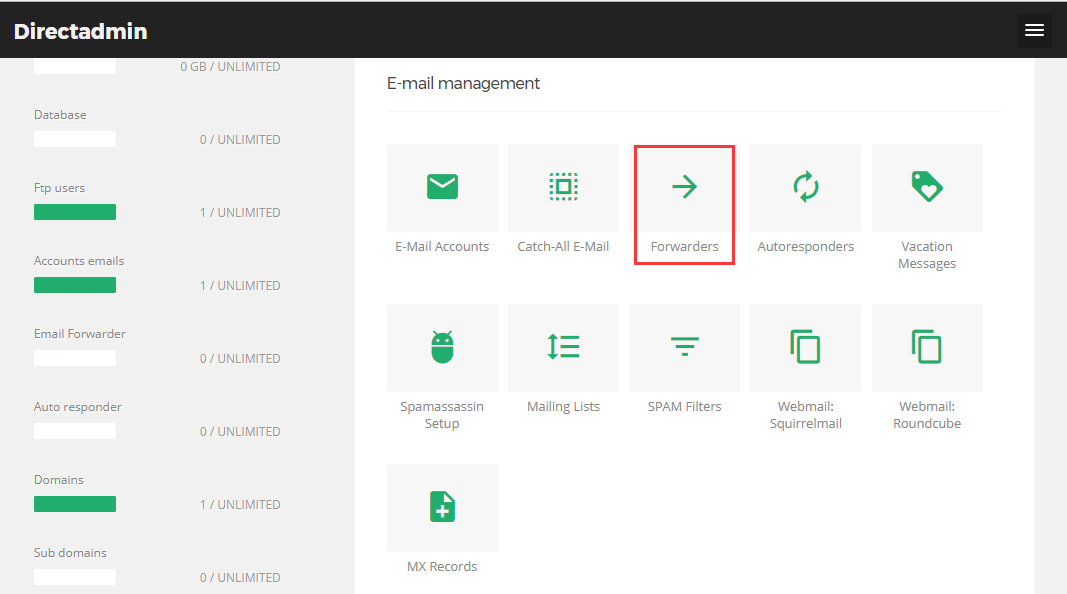
-
3A. Create ForwarderClick “Create new E-Mail Forwarder”
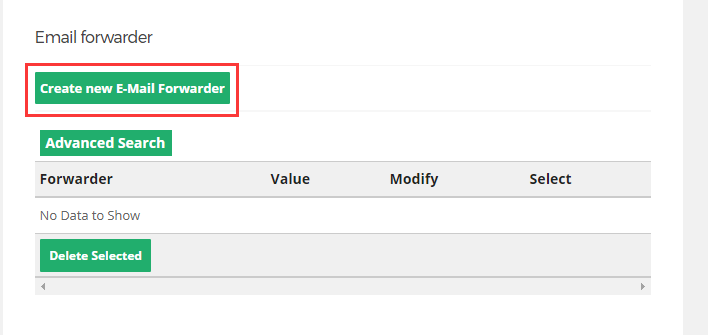
-
3A.ii. Fill in Forwarder informationyou can specify multiple email addresses in the "Destination Email" field if you wish: email1@domain.com,email2@domain.com You can also specify multiple entires in the "Forwarder Name" field: fred,bob This will simply add multiple forwarders.
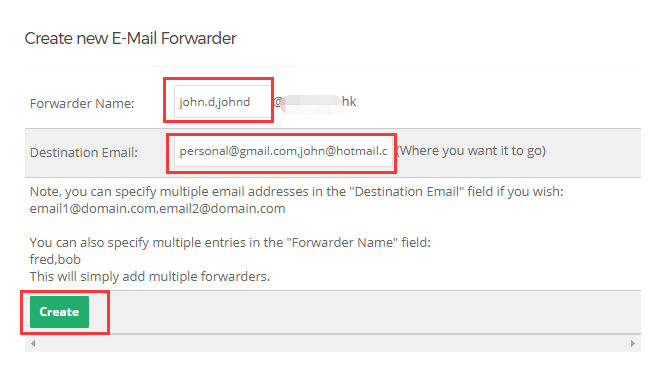
-
3A.iii. Add Forwarder Completed
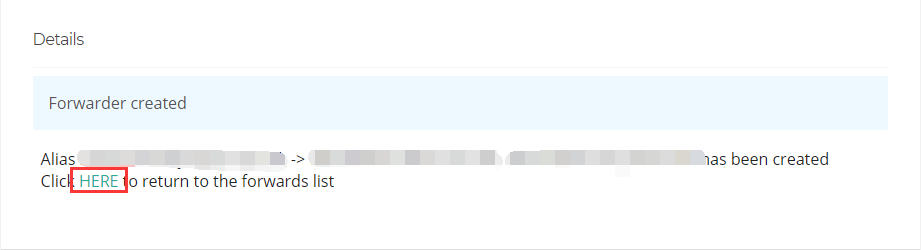
-
3B. Modify ForwarderThere is a “Modify” link on each Forwarder item, click it to modify a “Forwarder”.
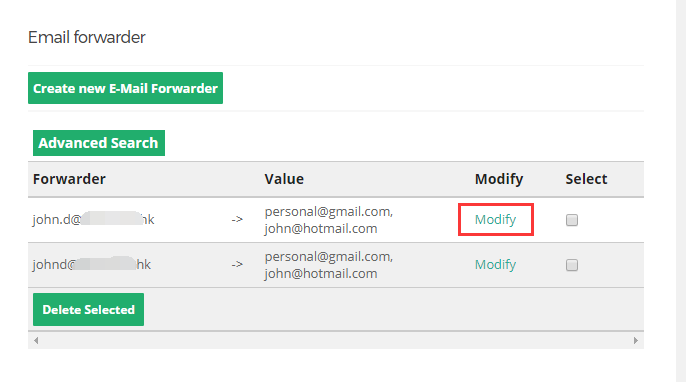
-
3B.ii. Modify Forwarder's detailsNote: You can only edit the email account(s) of the forwarded emails.
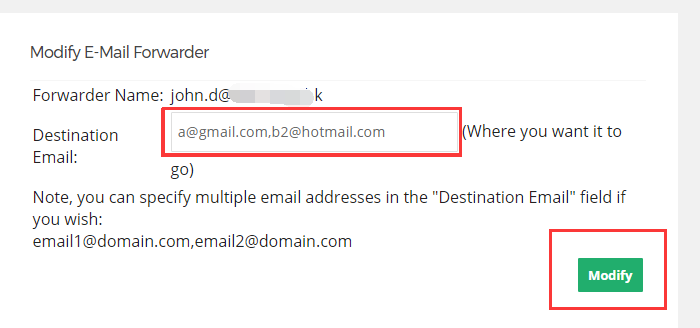
-
3B.iii. Update Forwarder Compteted
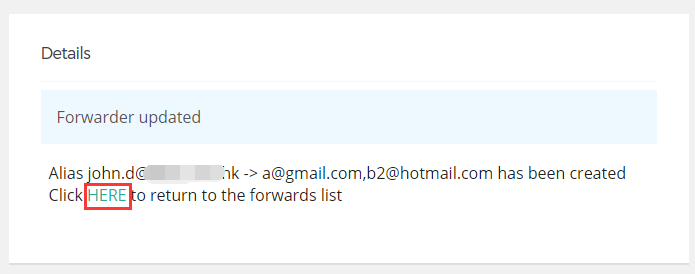
-
3B. Delete ForwarderSelect the Forwarder(s) that you wish to delete and then Click “Delete”.