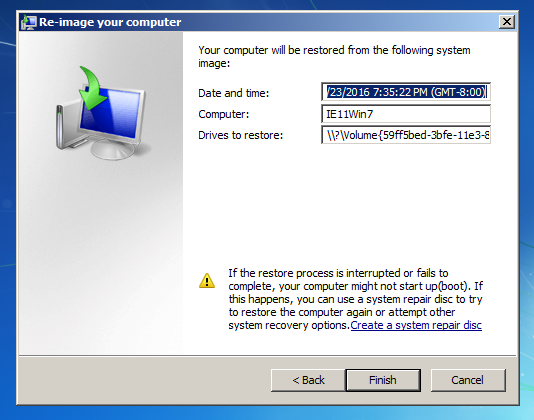HomeOnline DocumentRestore
Online Documents
- FAQ
- Payment Methods
- Payment Terms & Conditions
- Terms of Use
- Privacy Policy
- Cookie Policy
- Copyright Statement
- Account & Audit's Terms and Conditions
Accounting and Taxation
- About taxation
- About individual tax return
- About Accounting & Auditing
- Tax obligation as an employer
- Regarding Share Transfer
- About Company Deregistration
Corporate Email
- Email Account Management
- Email Forwarder
- Use Outlook (IMAP)
- Use Outlook (IMAP) - Manual Setup
- Use Outlook (POP) Not recommended
- Using iPhone
- Use Android
- Corporate Email FAQ
Cloud Backup
Server Colocation
Others
-
1. File Backup RestoreClick the [Restore] button from the start menu
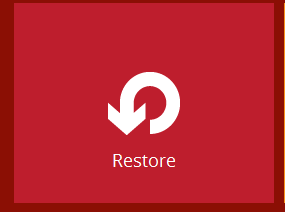
-
Choose a File Backup set to continue
Restore from "CBS"
-
Choose file(s) you would to restore and click [Next]
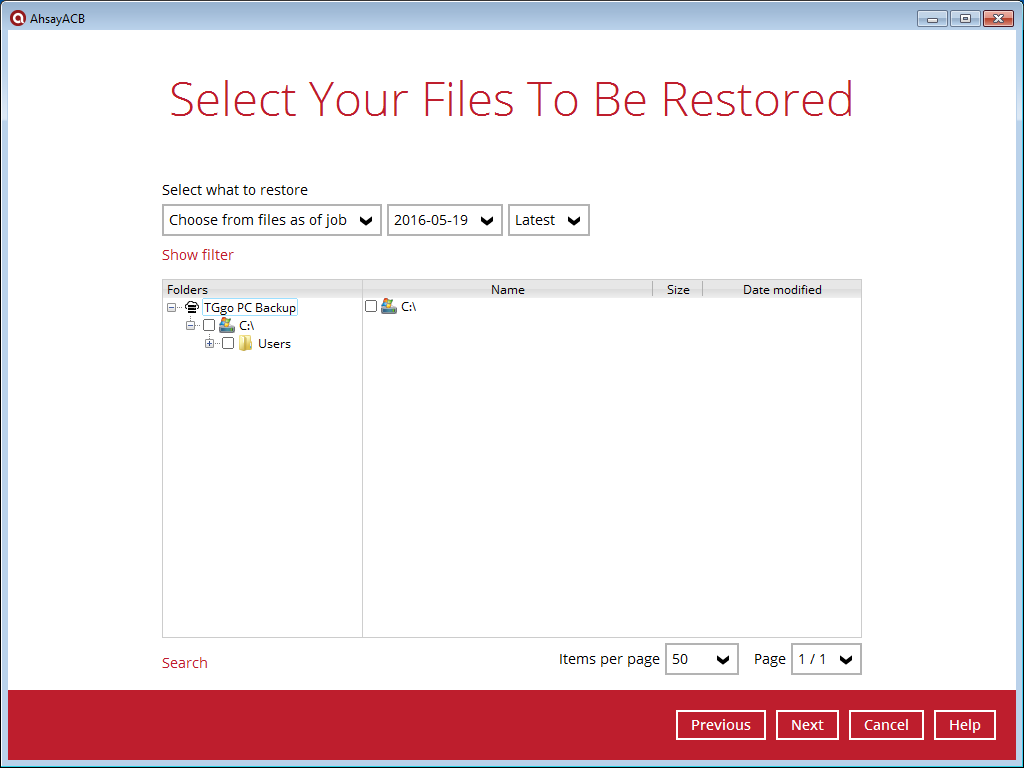
-
Choose the resotre location
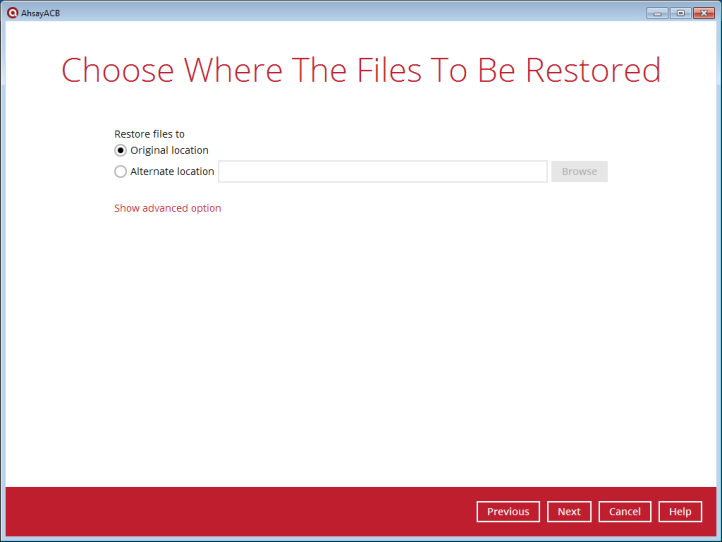
-
Select a temporary directory for restore, if you are uncertain, just leave the default setting and click [Restore]
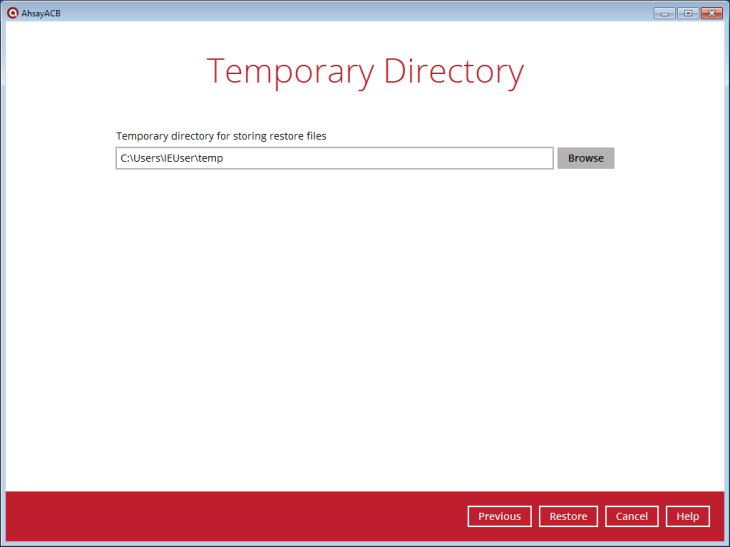
-
Restore is done!
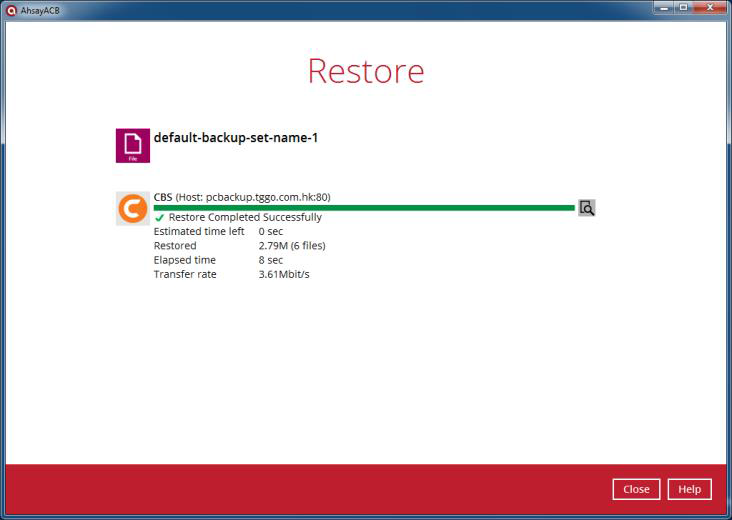
-
2. Windows System Backup RestoreClick the [Restore] button from the start menu
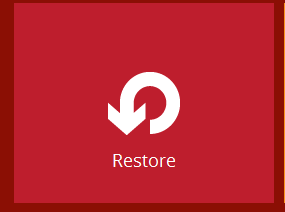
-
Choose a Windows System Backup set to continue
Restore from "CBS"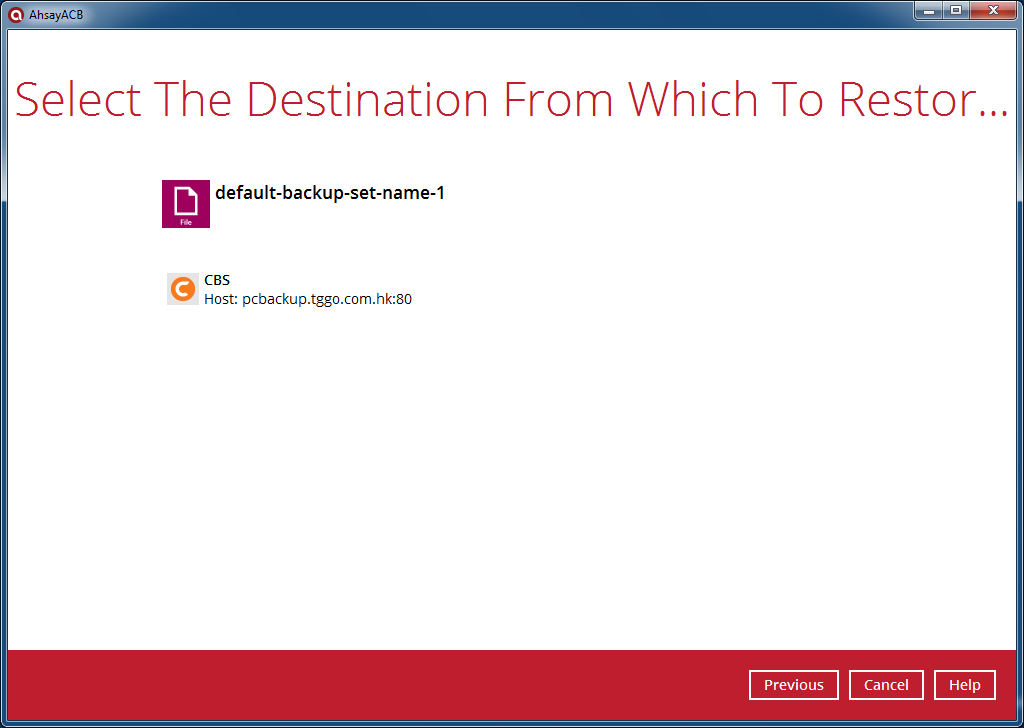
-
Choose the image file to restore
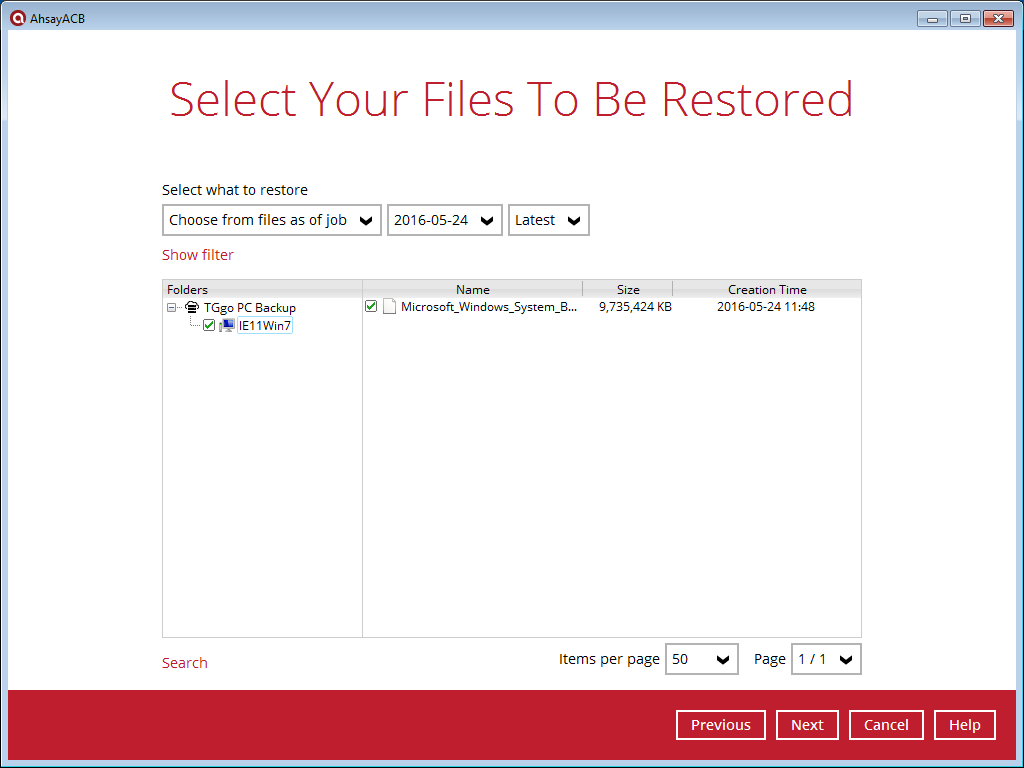
-
Choose restoration location, which should be different from the restore target (e.g. if you are restoring the C: then you should save the backup file to D: or E:)
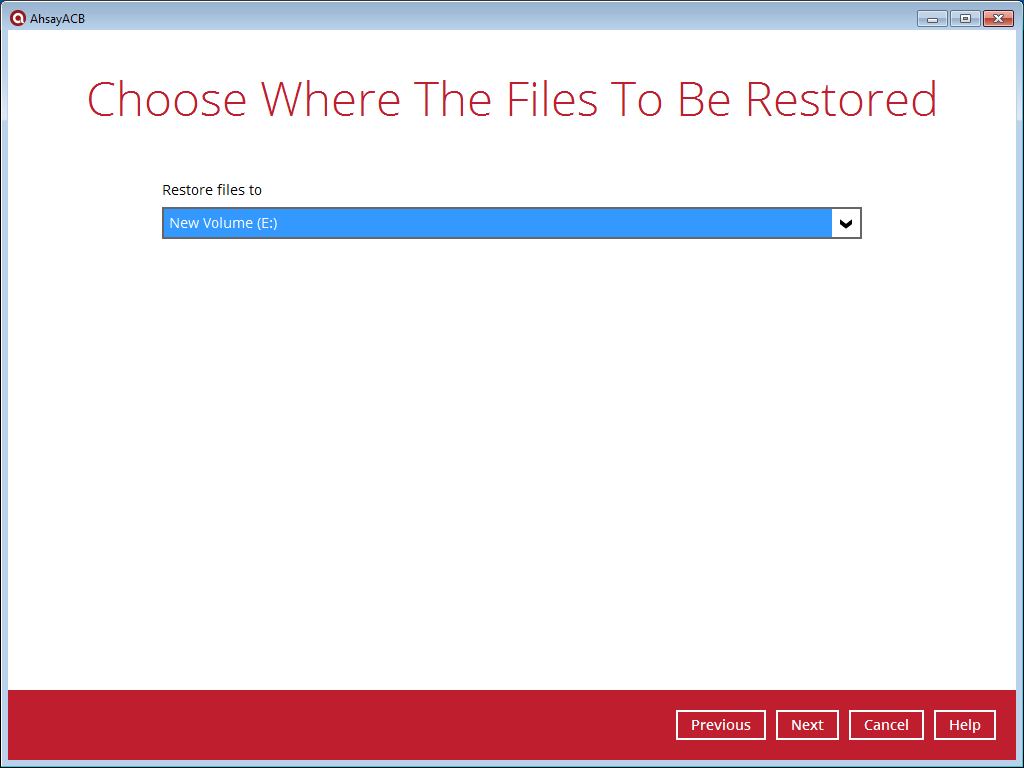
-
Select a temporary directory for restore, if you are uncertain, just leave the default setting and click [Restore]
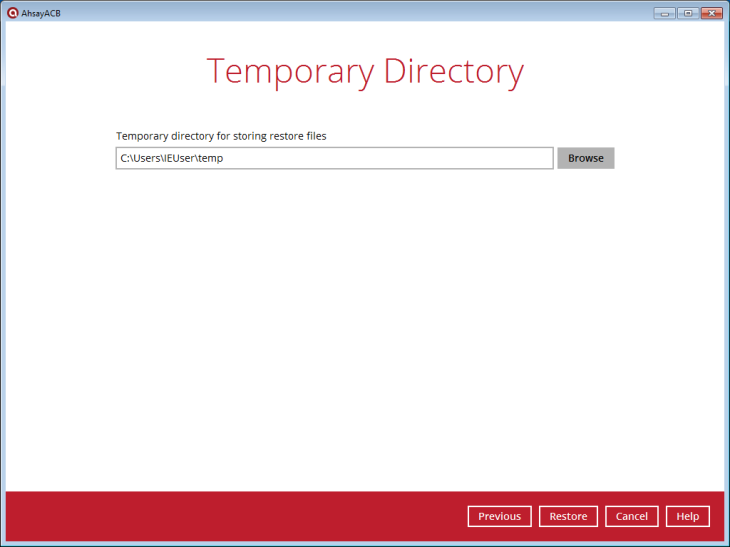
-
The Ahsay ACB will restore your Windows backup file only, you need to use the built-in Windows Recovery tool to restore your computer to an earlier state.
Open the Control Panel in your computer and select [Recovery] to proceed.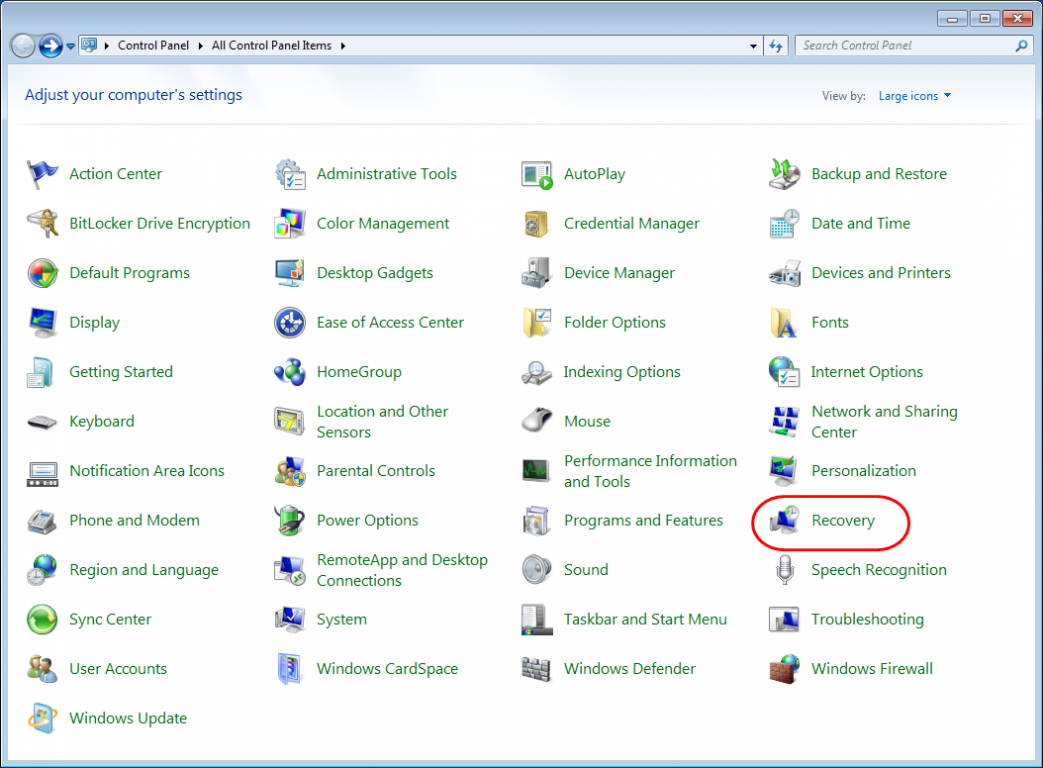
-
Select [Advanced recovery methods]
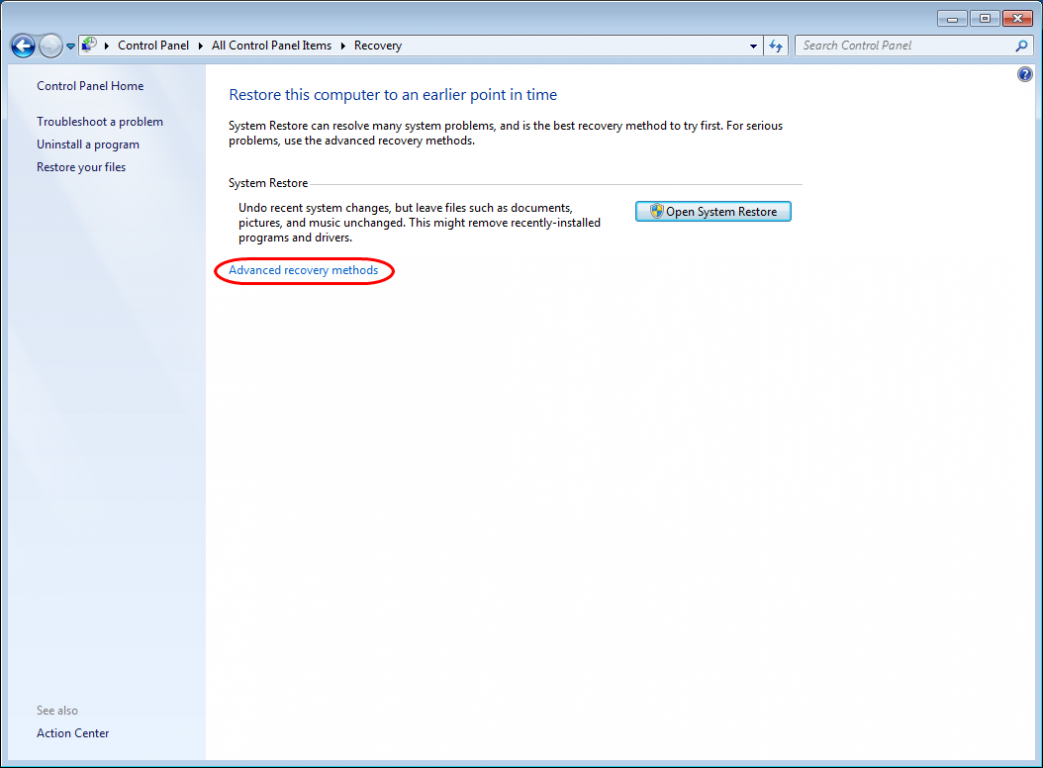
-
Select [Use a system image you created earlier to recover your computer]
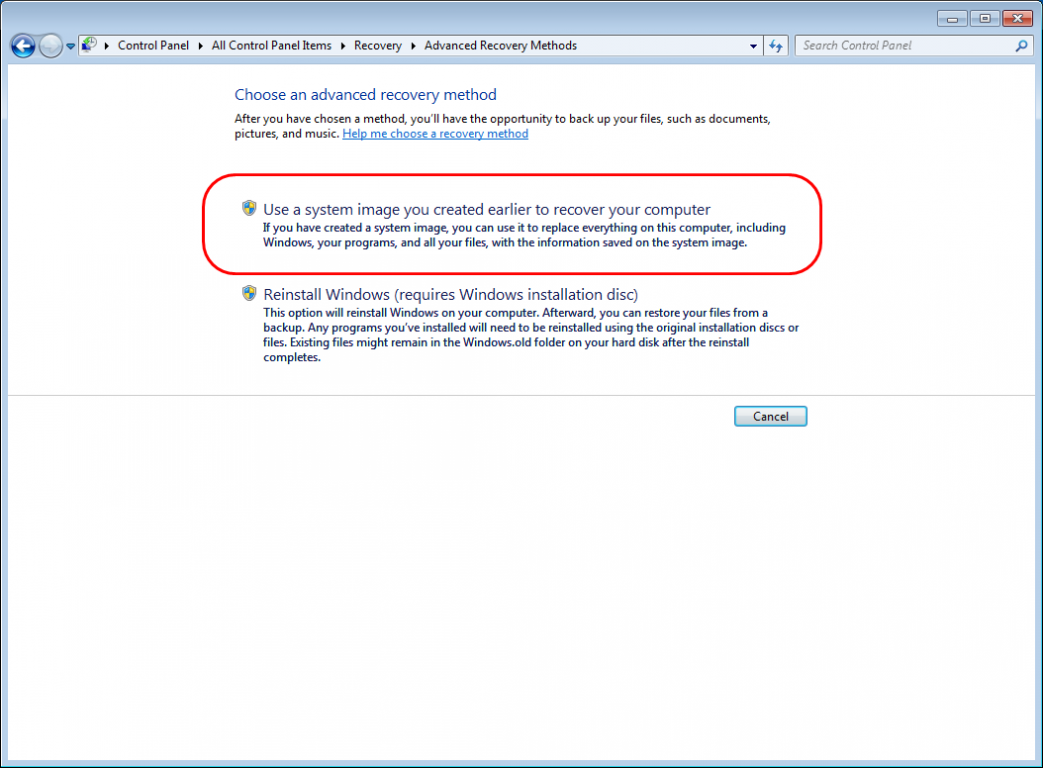
-
If possible, backup your computer before proceed a restore
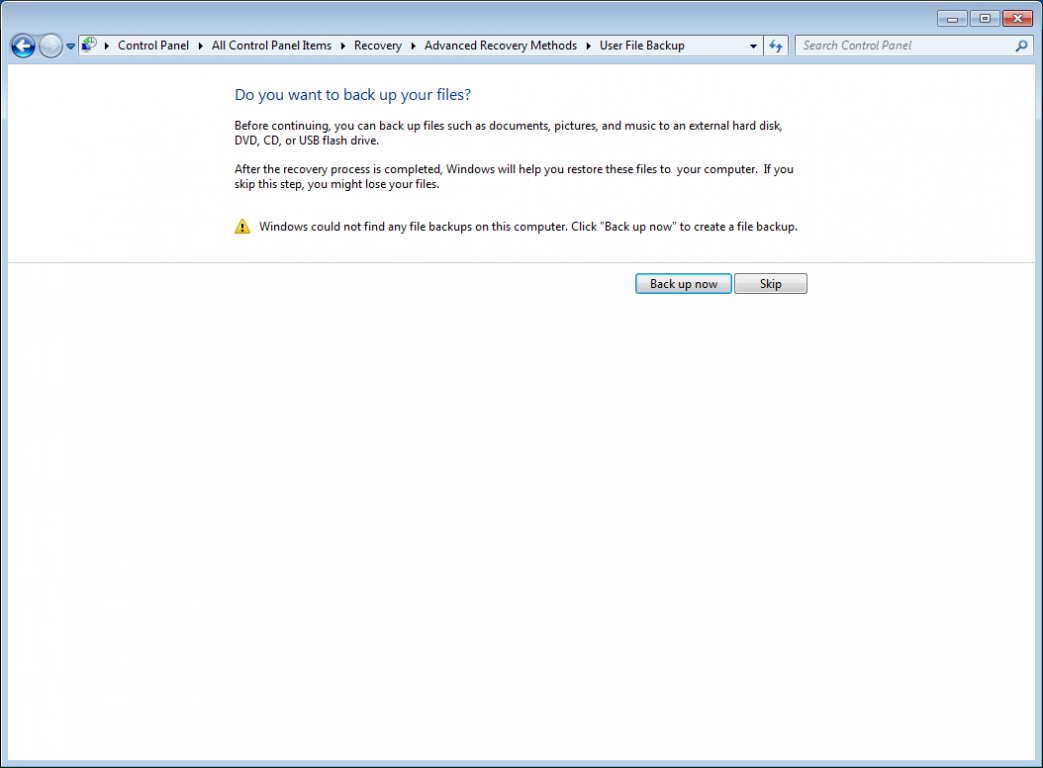
-
You will need to restart the computer in recovery mode, select [Restart] to continue
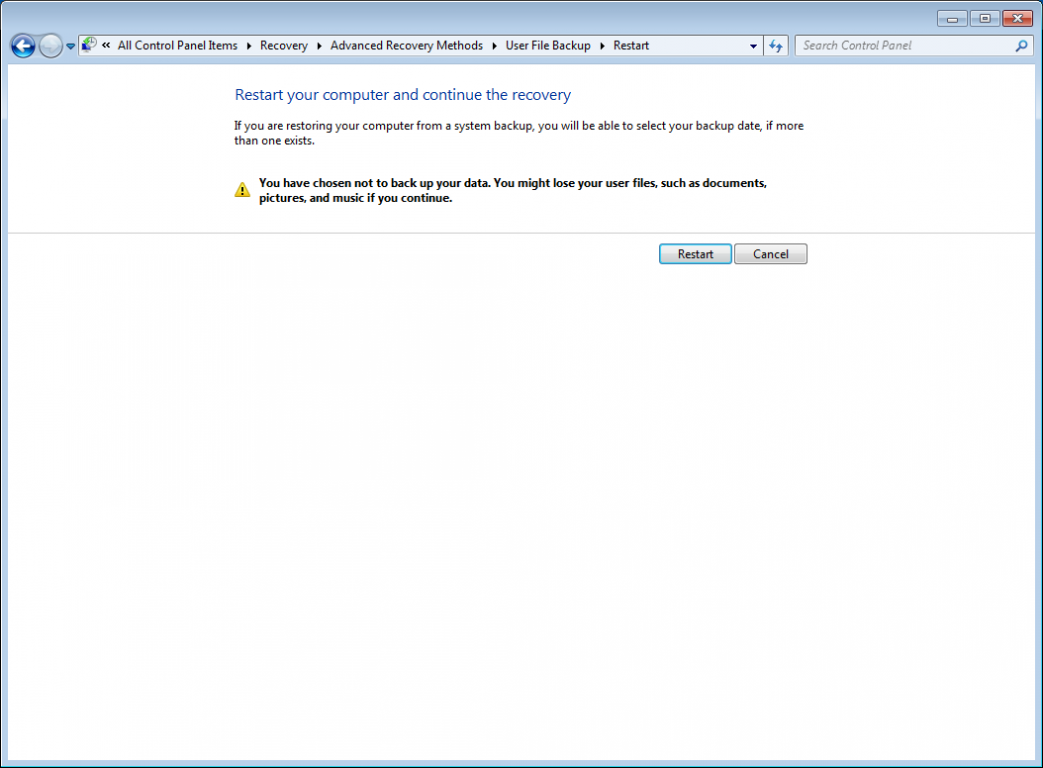
-
After the reboot, you can select a system image to restore
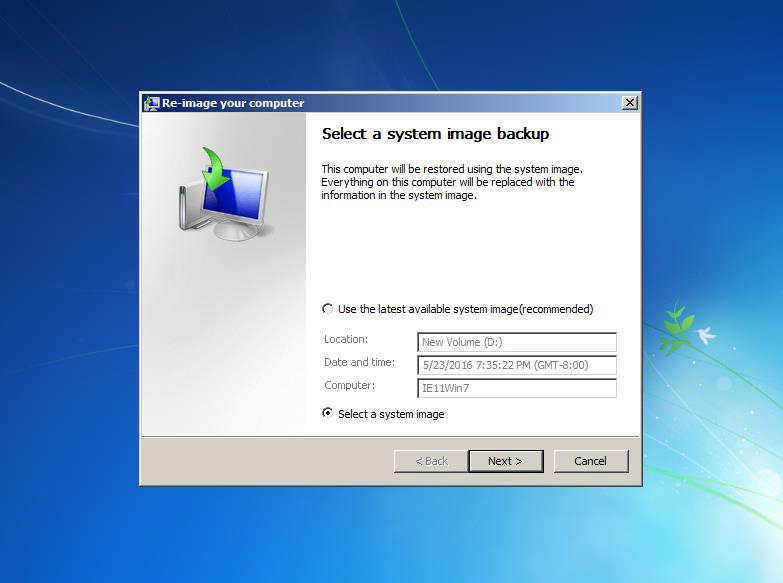
-
Select an image and click [Next] to proceed
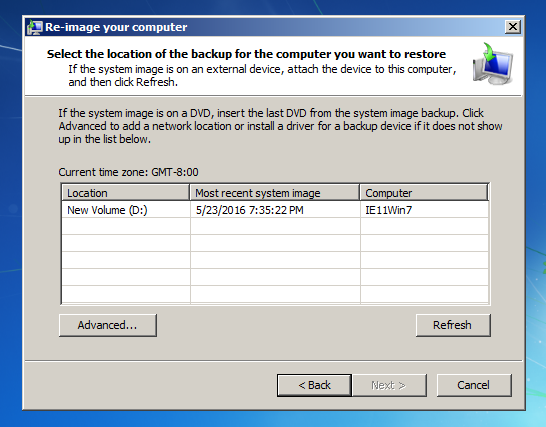
-