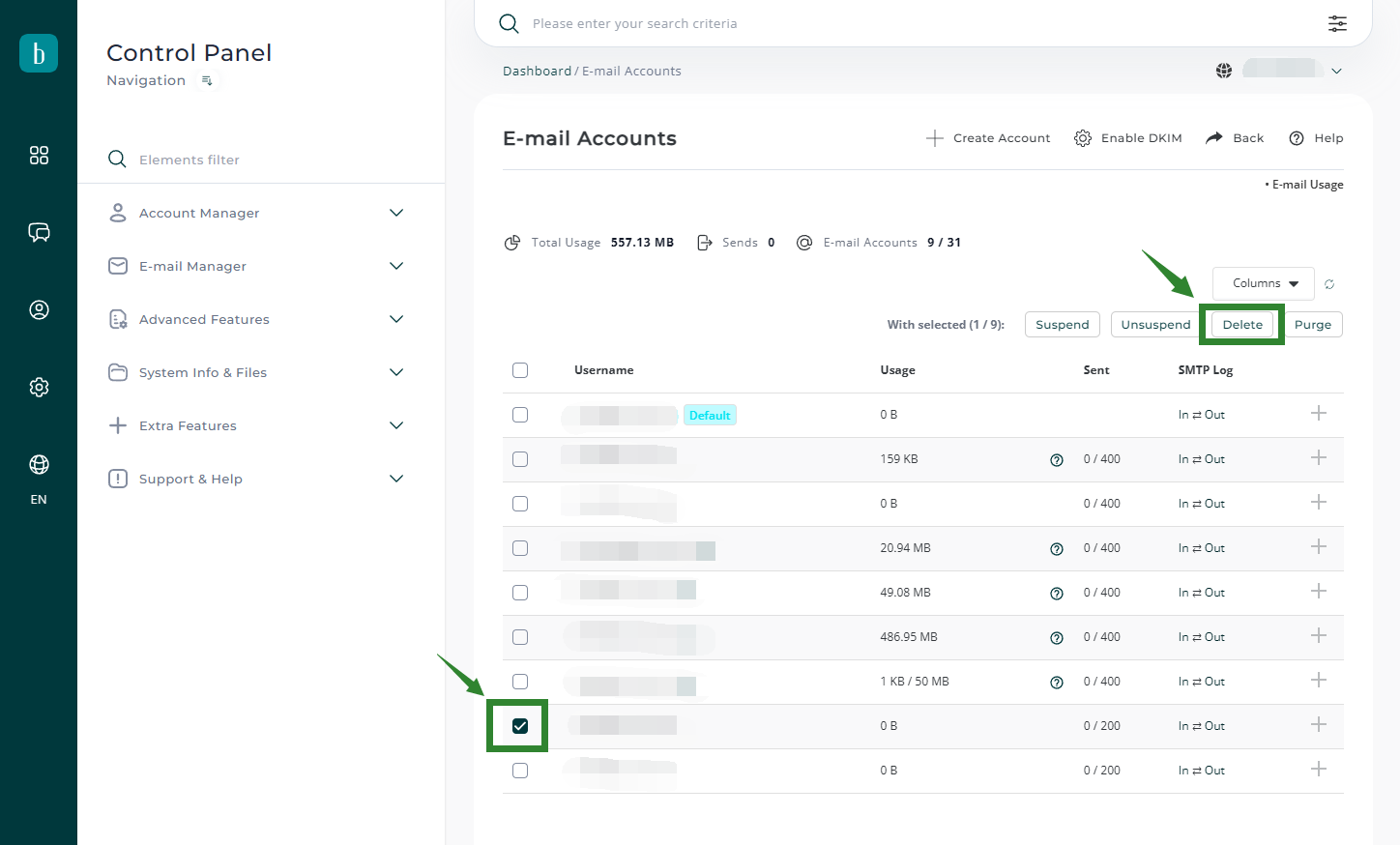HomeOnline DocumentEmail Account Management
Online Documents
- FAQ
- Payment Methods
- Payment Terms & Conditions
- Terms of Use
- Privacy Policy
- Cookie Policy
- Copyright Statement
- Account & Audit's Terms and Conditions
Company Incorporation FAQ
- Hong Kong Company Incorporation FAQ
- Hong Kong Limited Company Maintenance FAQ
- Company Secretary FAQ
- Accounting, Auditing and Taxation FAQ
- Banking FAQ
Accounting and Taxation
- About taxation
- About individual tax return
- About Accounting & Auditing
- Tax obligation as an employer
- Regarding Share Transfer
- About Company Deregistration
Corporate Email
- Email Account Management
- Email Forwarder
- Use Outlook (IMAP)
- Use Outlook (IMAP) - Manual Setup
- Use Outlook (POP) Not recommended
- Using iPhone
- Use Android
- Corporate Email FAQ
Cloud Backup
Server Colocation
Others
This document provides the instructions for Corporate Email Account management. It included add, update and delete of email accounts.
-
1. Login the DirectAdmin platformPlease refer to the account information provided by our customer service to login the DirectAdmin Platform
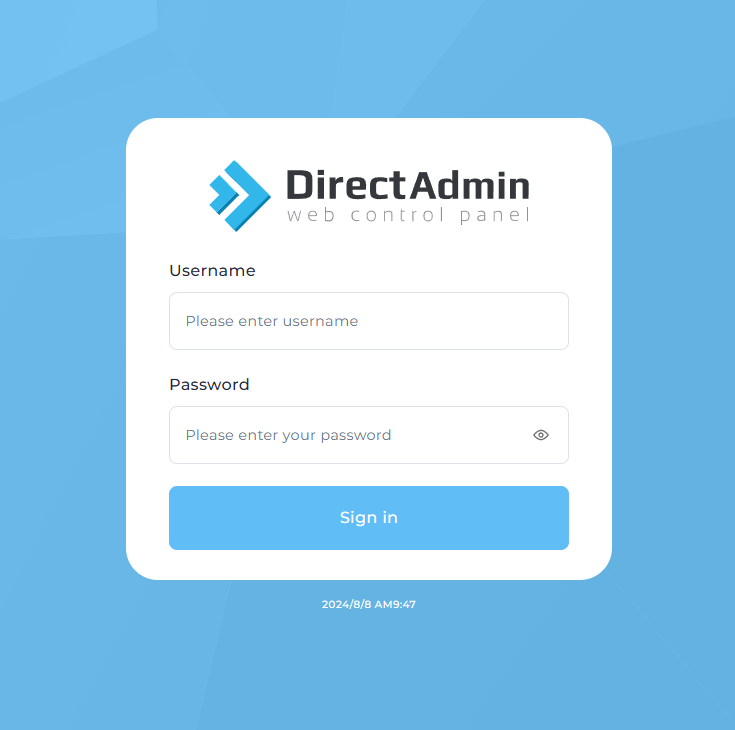
-
2. Click “E-Mail Accounts”To create an email account, please go to Step 3A.
To change an email account, please go to Step 3B.
To delete an email account, please go to Step 3C.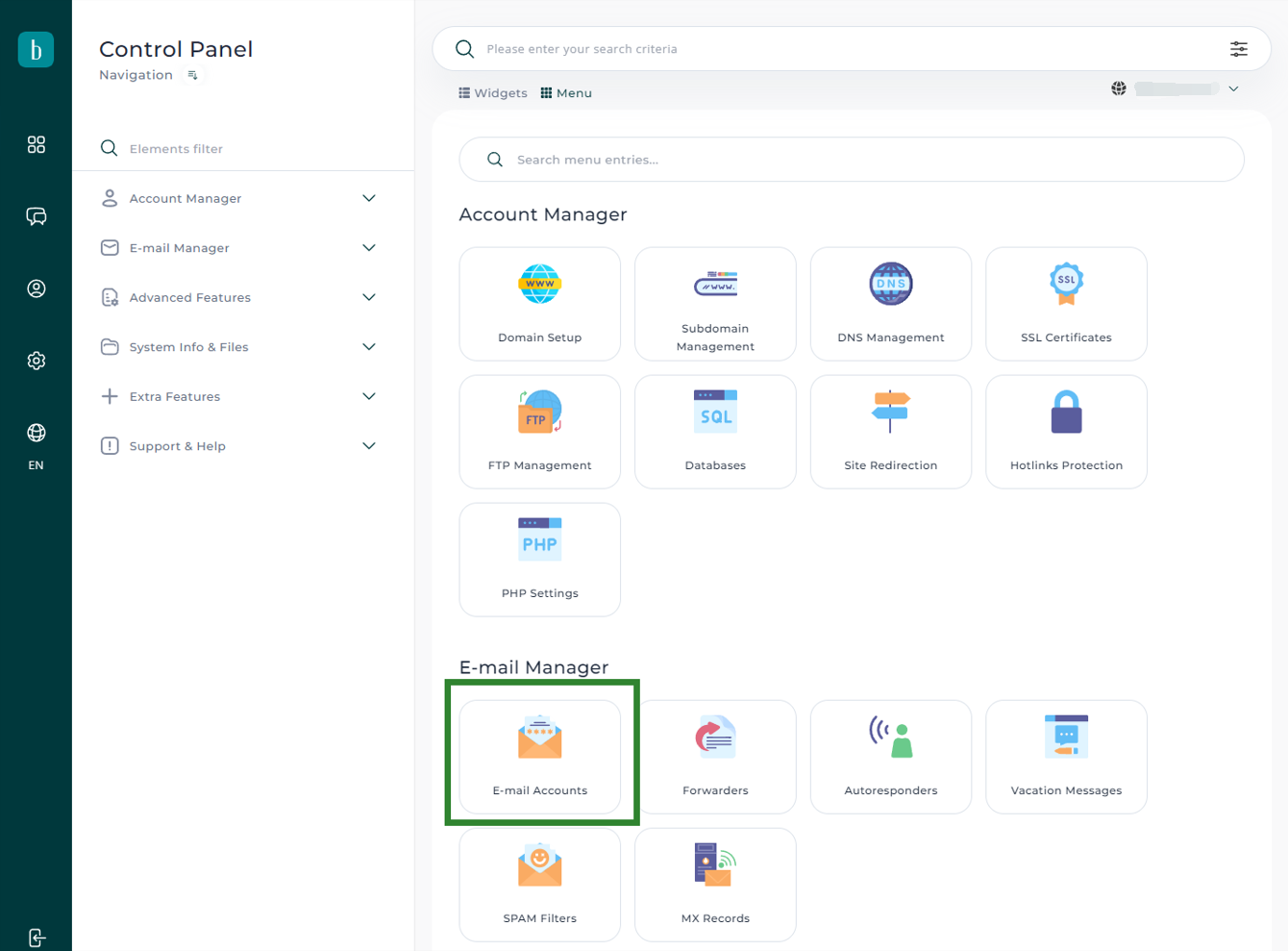
-
3A. Create AccountClick “Create email Account”
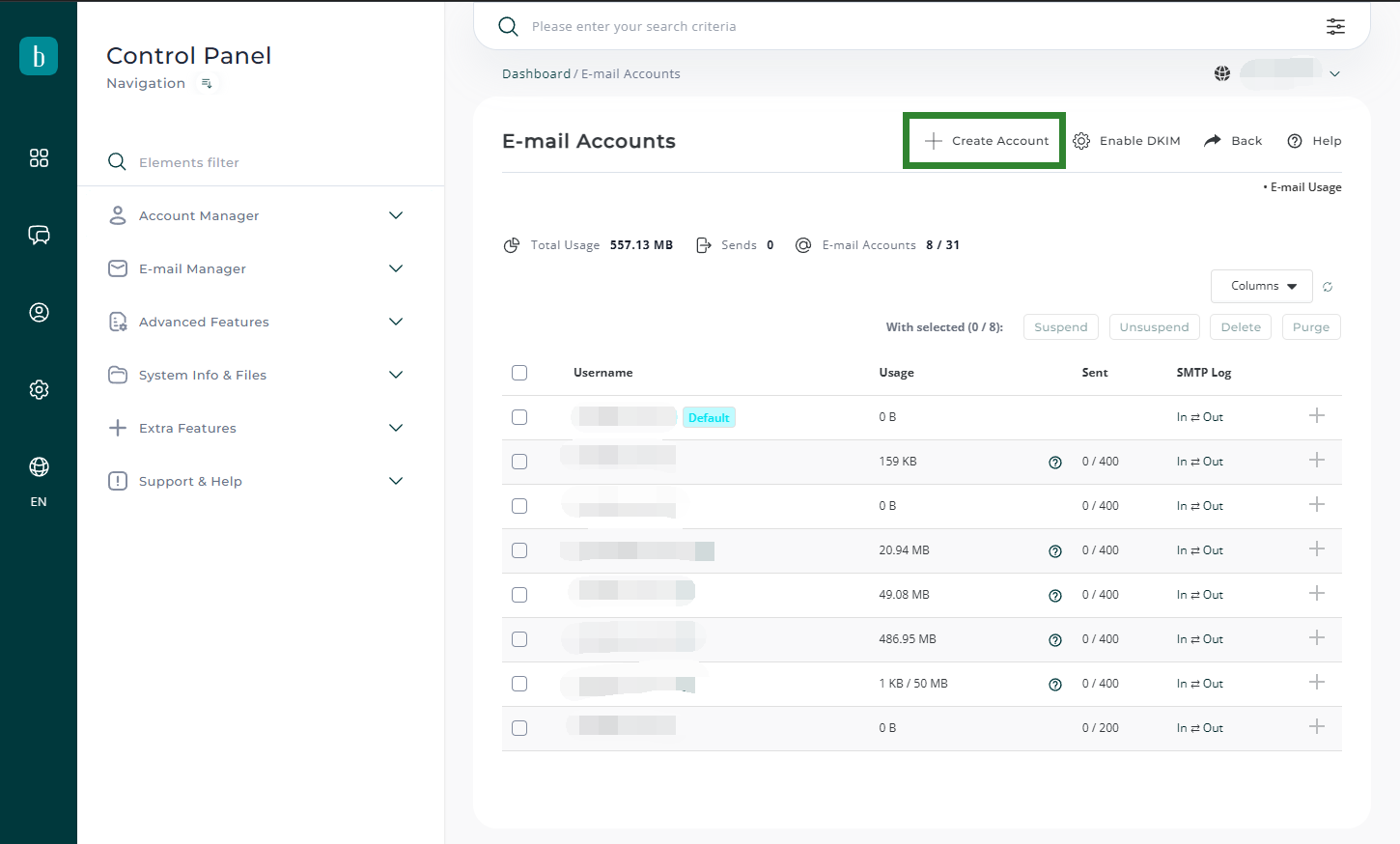
-
3A.ii. Fill in the Create Account formEnter the Username, you can only use alphabet and numbers for the Username (e.g. peter1). For the password, you may enter a password for the account twice or click “Random” to generate a random password (The random password will be shown after the account is created). Enter the “Email Quota” for the account, use “0” for unlimited quota. Then click “Create” to finish.
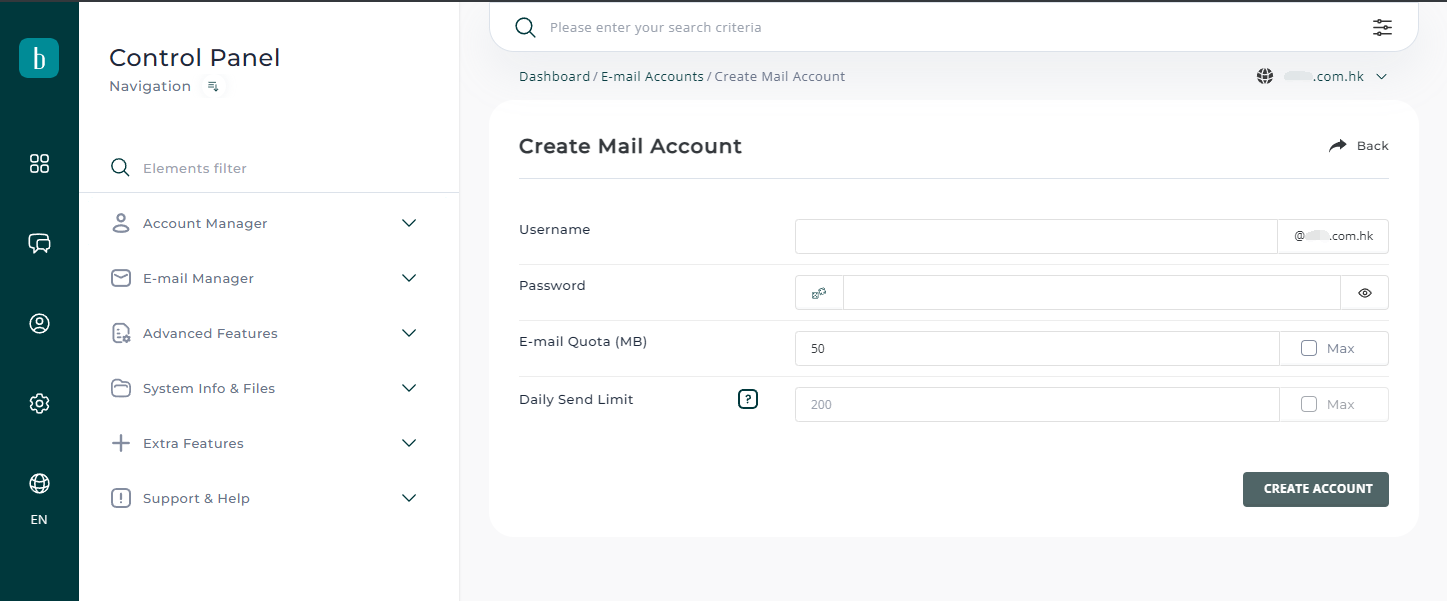
-
3A.iii. Email account createdThe email account has been created. Please copy the account information. If you use random password on the previous step, this is where you know what it is.
You may then click "here" to return to the account list.
-
3B. Change Email accountThe email account list shows the account information of each email account. To change an email account, click the "change" link on that account.
*Please note that there is a system default account listed at the top, which you cannot change or delete it.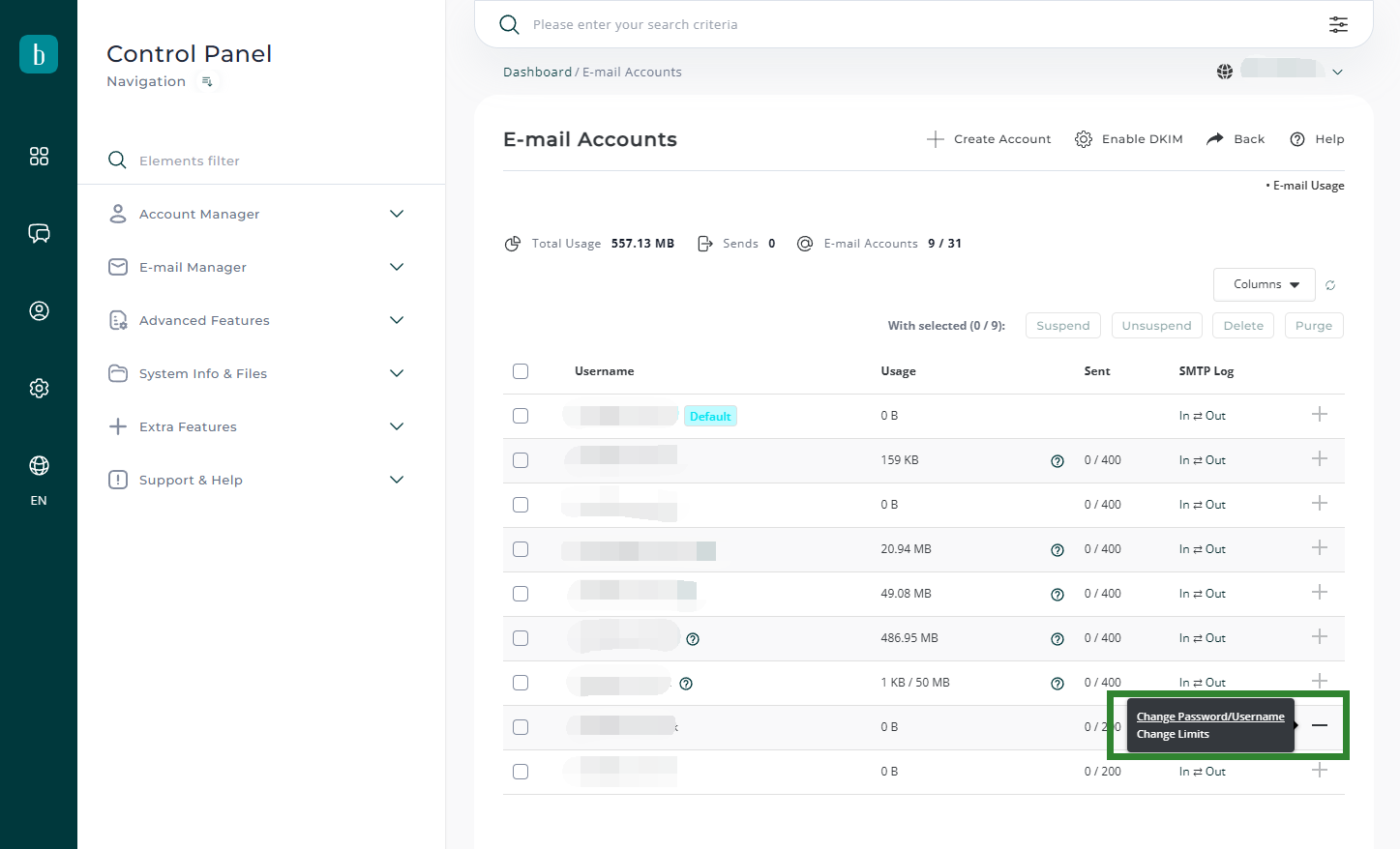
-
3B.ii. Change the account name, password or quota of an accountChanging the account name means changing its email address.
Enter the password twice or click “Random” for a random password. If you don’t want to change the password, just leave they blank. Change the Quota if needed, they click “Modify” to finish update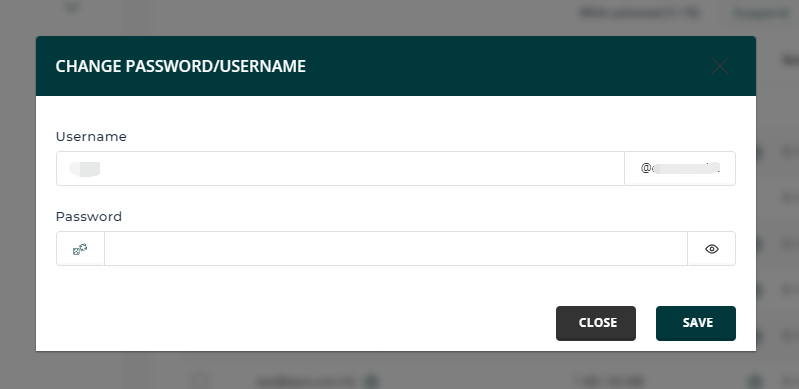
-
3B.iii. Email account changedThe email account has been changed. Please copy the account information. If you use random password on the previous step, this is where you know what it is.
You may then click "here" to return to the account list.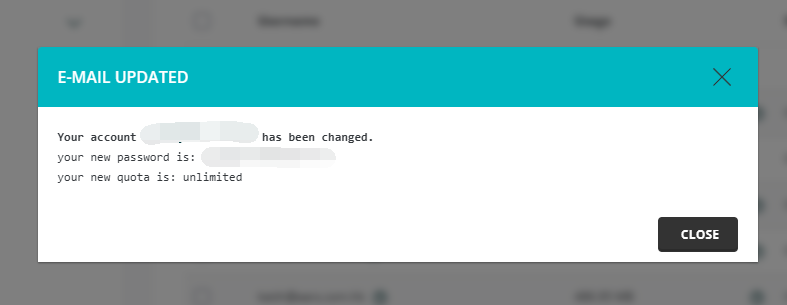
-
3C. Delete accountOn the email list, select the email account that you wish to delete by checking the check-box. Then press the "delete" button.
* Please note that the deleted account(s) cannot be restored. All data of the account would be lost. Only the system administrator of BBC can help restore the account by using the system backup. However, there is NO guarantee that all data can be restored and meanwhile, service charge is required for each restore.